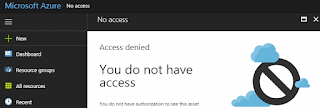 Ever needed to create a link to a resource in the Azure portal and when you try it or send it to a colleague, they are faced with an "Access denied" message?
Ever needed to create a link to a resource in the Azure portal and when you try it or send it to a colleague, they are faced with an "Access denied" message?This can happen if the referred resource belongs to a subscription that not belongs to your currently selected directory.
A resource URL looks like the one below where the path to the resource is following the hash sign
https://portal.azure.com/#resource/subscriptions/aaaa.../resourceGroups/my/providers/Microsoft.Sql/servers/myserver/databases/mydb/overview
A resource belongs to a subscription (subscription id is part of the resource path) and a subscription is connected to a tenant (not part of the resource path).
When you navigate to the link, the currently active directory will be used to access the resource and if the subscription cannot be found in that directory, the "Access denied" message will be shown.
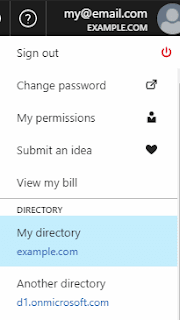 To fix this, first, check the name of the directory/tenant that the resource belongs to. (An easy way is to check what directory to use is checking the drop-down menu in the Azure portal.)
To fix this, first, check the name of the directory/tenant that the resource belongs to. (An easy way is to check what directory to use is checking the drop-down menu in the Azure portal.)You can then create a complete URL on the following path
https://portal.azure.com/signin/index/@[directoryName]#[resourcePath]
If the resource belongs to the d1.onmicrosoft.com directory, modify the link to go to
https://portal.azure.com/signin/index/@d1.onmicrosoft.com#resource/subscriptions/aaaa.../resourceGroups/my/providers/Microsoft.Sql/servers/myserver/databases/mydb/overview
There you have a fully portable link that will work regardless where you currently are browsing the portal (provided that your account has access to the resource of course).
No comments:
Post a Comment